Troubleshooting Guide
This guide provides solutions for common issues players may encounter when running Yulan Mu. Follow these steps to resolve problems with installation, startup, performance, and more.
After applying any fix, check if the game works before moving to another solution.
Game Won't Start
Basic Startup Issues
-
Verify Installation Path
- Make sure the game client is installed on the same disk as your Windows system (usually "disc C:").
- Use the standard path when installing:
C:\Games\Yulan Mu - Avoid paths with Cyrillic characters (e.g.,
C:\Игры\Yulan Mu).
-
Launch Method
- Run any of the resolution and language scripts located in the
Scriptsfolder. - Always start the game via the Launcher or main.exe.
- Run the game as Administrator:
- Right-click on main.exe → Properties → Compatibility
- Check "Run this program in compatibility mode for:" → select Windows 7
- Check "Run this program as an administrator" → Apply
- Run any of the resolution and language scripts located in the
-
Extract Game Files
- Ensure all game files are properly extracted.
Technical Requirements
-
.NET Framework
- Verify .NET Framework 3.5 is installed correctly.
-
DirectX
- Ensure you have DirectX 9.0c or newer installed
- Update your DirectX to the latest version to avoid graphical glitches and crashes
- You can verify your DirectX version by running "dxdiag" from the Run dialog (Win+R)
-
Network Issues If the game doesn't start:
- Run the resolution and language scripts located in the Scripts folder.
- Open Command Prompt and type:
netsh winsock reset - Press Enter and restart your PC
- If still not working, restart your internet or try changing IP address
Data Execution Prevention (DEP)
If you get the error "main.exe has stopped working":
-
Right-click on "This PC" and select "Properties"
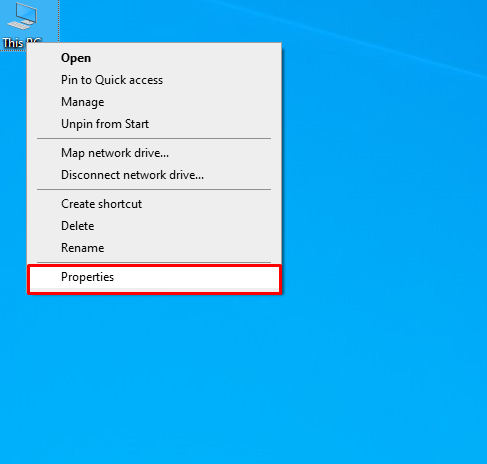
-
Click on "Advanced system settings"
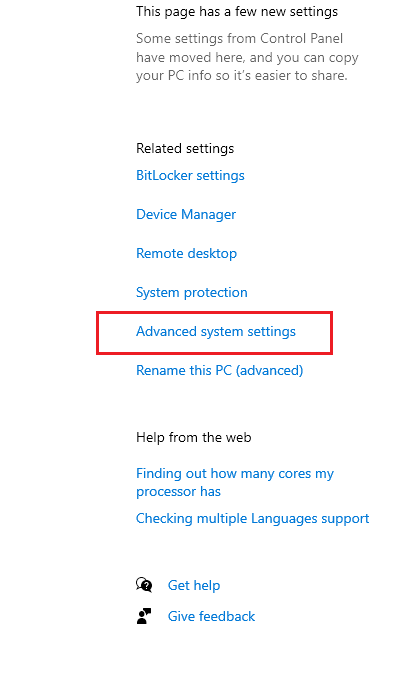
-
Under Performance tab, click "Settings"
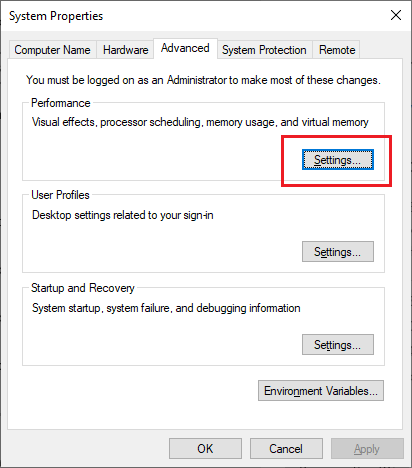
-
Click on "Data Execution Prevention"
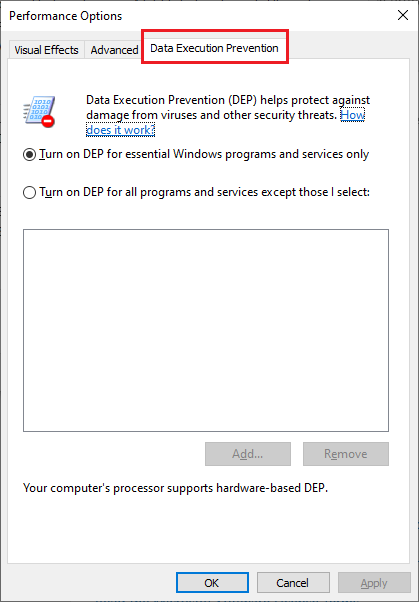
-
Select one of the following options:
-
"Turn on DEP for essential Windows programs and services only"

-
"Turn on DEP for all programs and services except those I select:" → Add the Yulan Mu folder → Select main.exe
-
-
Click "Apply" and restart your computer.

Game Crashes or Freezes
Security Software Conflicts
-
Disable or Configure Antivirus
warningSome antivirus programs require complete uninstallation, as simply stopping them is not sufficient to prevent game blocking.
- Check if your antivirus is blocking the game (false positive).
- Add the MU folder to Antivirus Exceptions or temporarily disable:
- Windows Defender
- Norton Security Antivirus (requires complete uninstall)
- Bitdefender (requires complete uninstall)
- RAV Antivirus (requires complete uninstall)
- Avira, AVG, and other security software
-
Windows Security Features
- If you receive Administrator permission error when launching (red warning):
- Disable User Account Control (UAC) in Windows
- Follow this tutorial
-
System Cleanliness
- Ensure your Windows is free from viruses or rootkits
- Use Malwarebytes for scanning and repair: https://www.malwarebytes.com/antirootkit/
Graphics Driver Issues
-
Dual Graphics Card Setup
If you have a computer with both integrated and dedicated graphics (NVIDIA/AMD):
- Open your graphics control panel (NVIDIA Control Panel or AMD Radeon Settings)
- Find the program settings for Yulan Mu (main.exe)
- Explicitly set the game to use either your dedicated GPU or integrated graphics
- Test which setting works better for your system
Performance Issues
Lag and Low Performance
Some players experience better FPS, by using the Launcher only for updates and directly launch the game via main.exe.
-
First Essentials
- Update graphics drivers to the latest version
- Lower in-game graphics settings
- Close unnecessary background applications
- Check internet connection stability
- Verify your PC meets the minimum system requirements
-
Advanced Performance Tweaks
-
Switch to lower resolution - you can do that either in the client via the options menu, from the launcher, or from one of the scripts in the game client folder.
-
Turn off the "HD" option from the Game Launcher.
-
Set to "Min Colors" from the Game Launcher

-
Turn off the settings under Effect - Antilag in the Options Menu.
-
Turn off the 3D camera control.
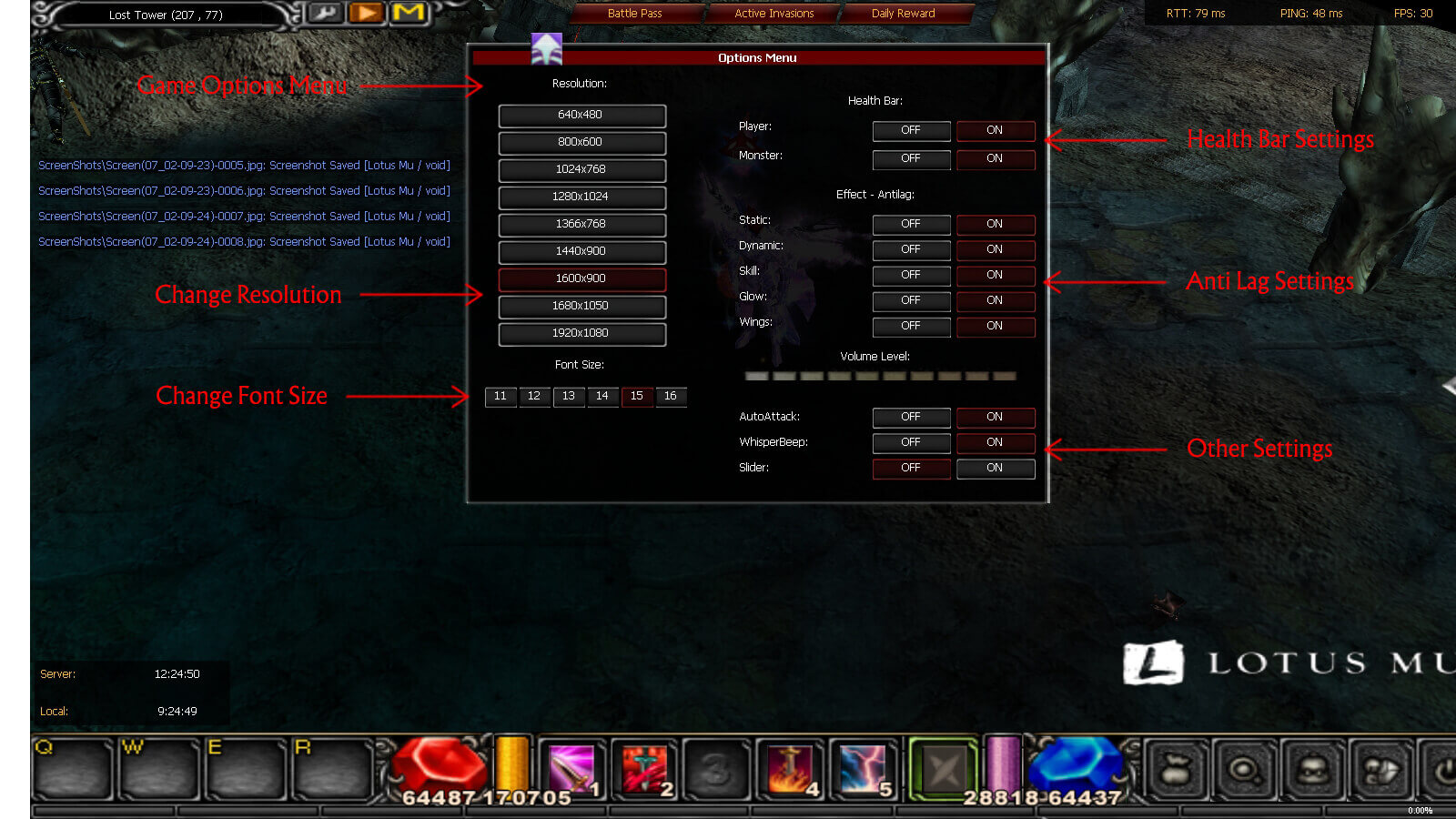
-
Disable New FPS setting from
Settings.inifile, located in the client directory, by using 1 as a value.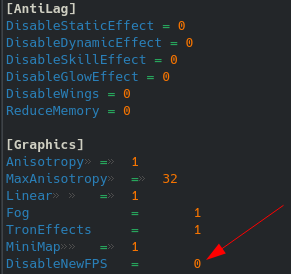
-
Getting Additional Help
If you cannot resolve your issue using this guide:
Request Support
- Create a support ticket.
- Our team is committed to providing prompt assistance